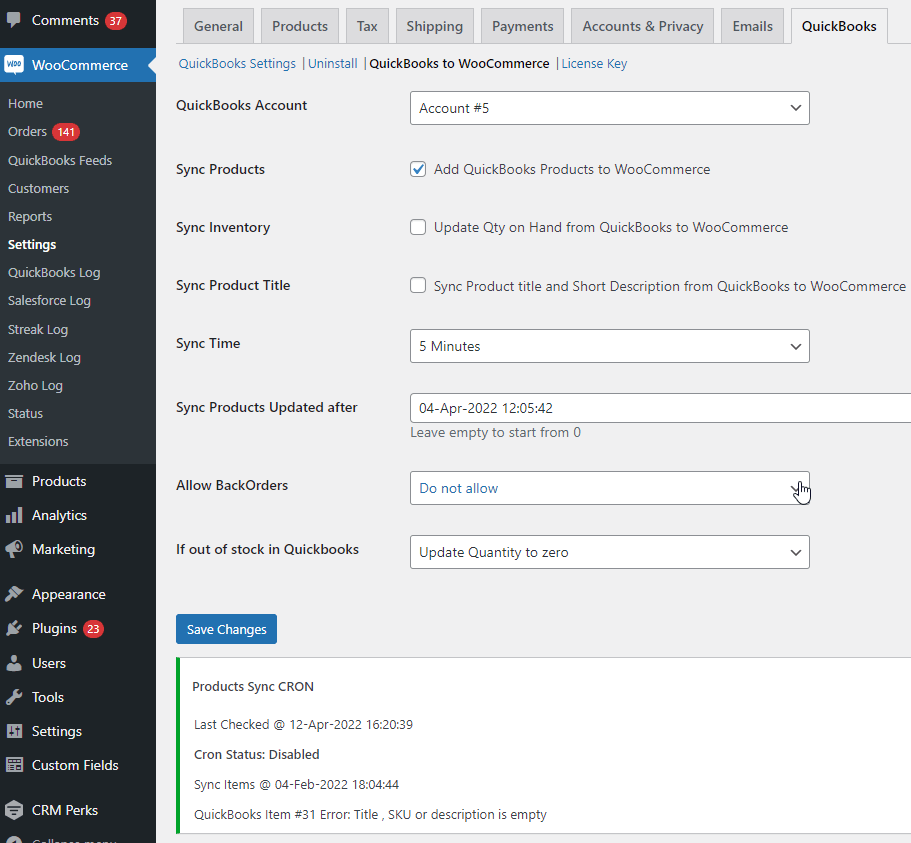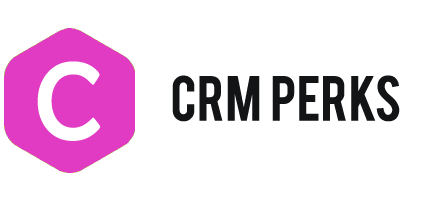Post Data from WooCommerce to Quickbooks
Create a Customer Feed
Create a feed for Quickbooks Customer. Map required fields in feed.
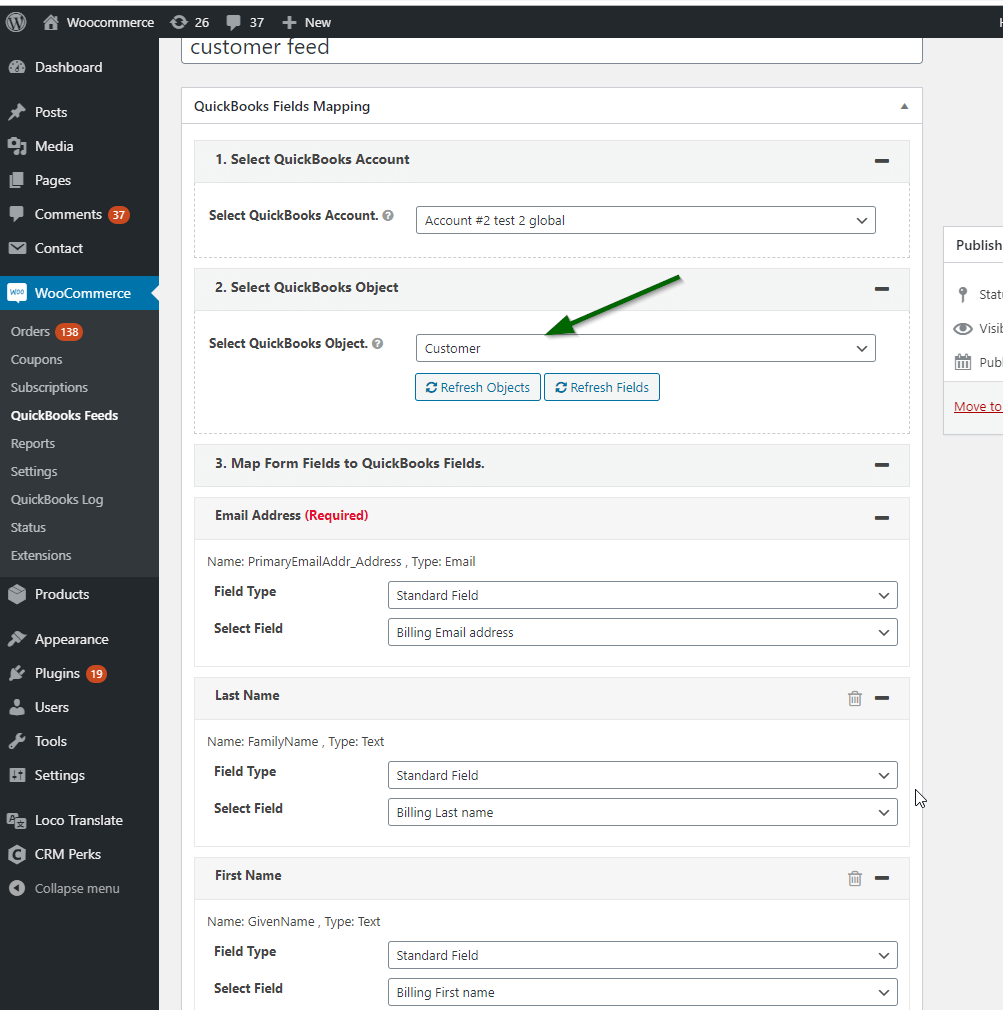
Set Primary Key for preventing duplicate customers in Quickbooks.

Feed for Invoice (SalesReceipt, Payment, Credit Memo, Estimate available in pro version)
Create a Second feed for Invoice, SalesReceipt, Payment, Credit Memo, Estimate etc. Map required fields.
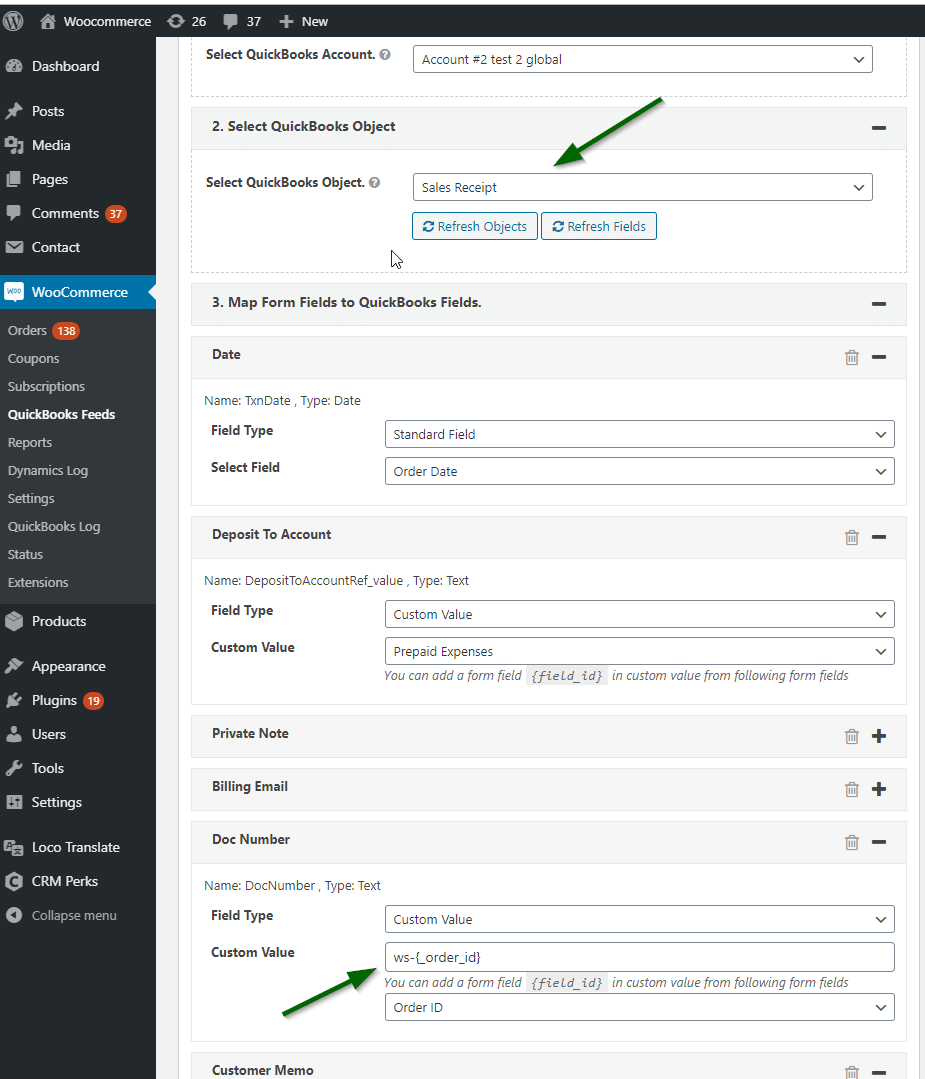
Assign Customer to Invoice, Payment etc
Map previously created Customer feed to Invoice, Payment etc feed.
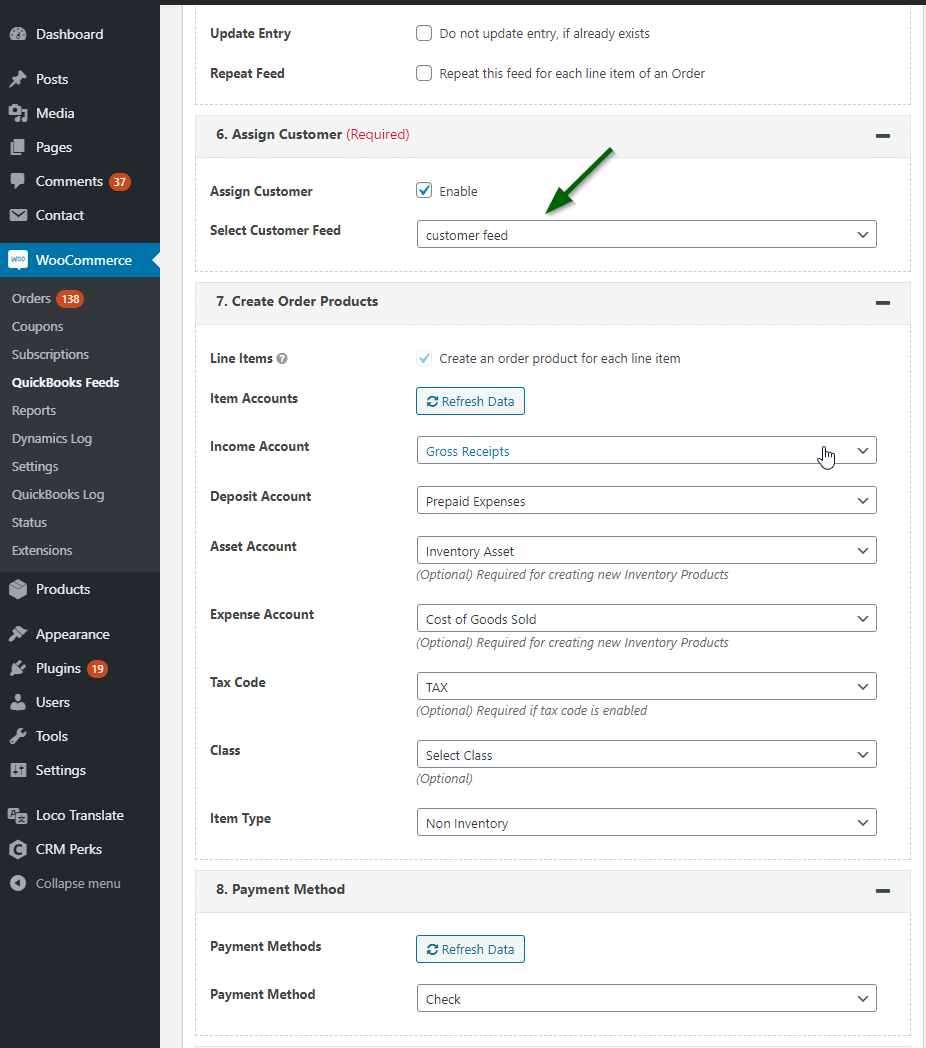
Quickbooks Tax Settings
Set tax codes correctly in feed according to below screenshot.
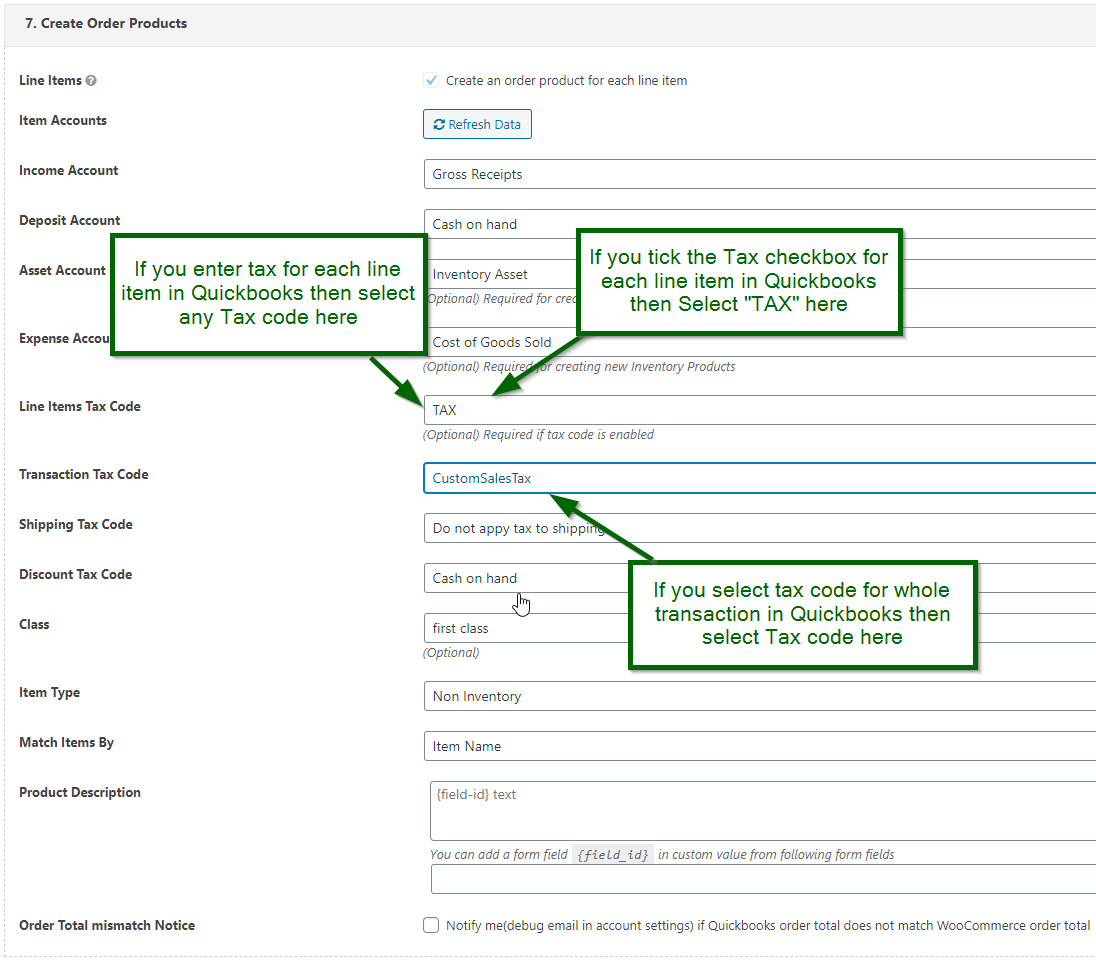
Quickbooks Shipping Settings
If Shipping field is enabled in your Quickbooks account then map “Shipping Total” field in feed.
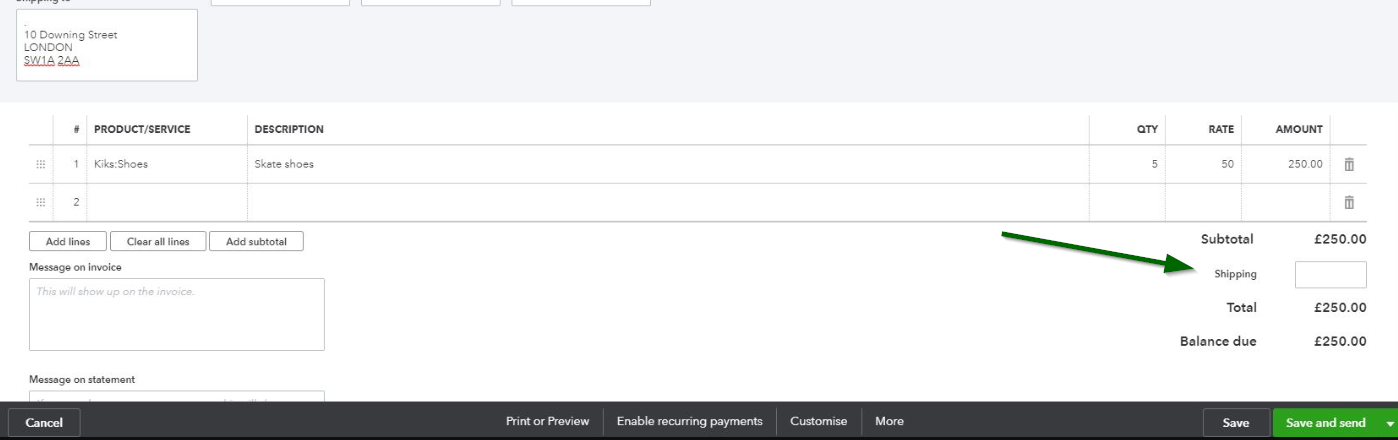
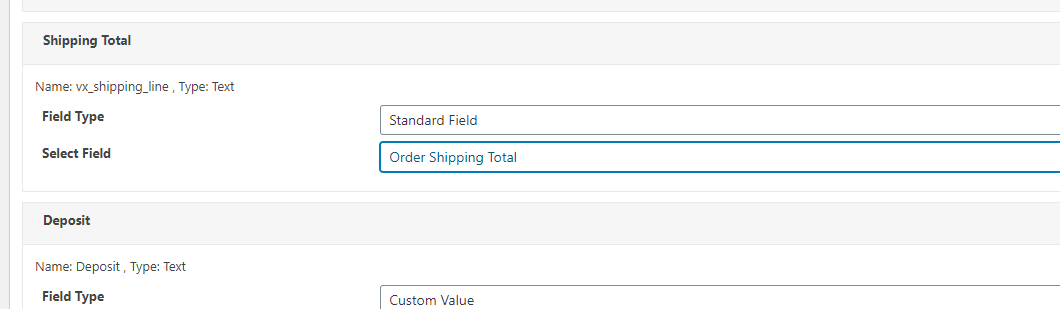
If you are using Shipping as separate line item in Quickbooks then enter its SKU like this and map “Shipping total” field too.
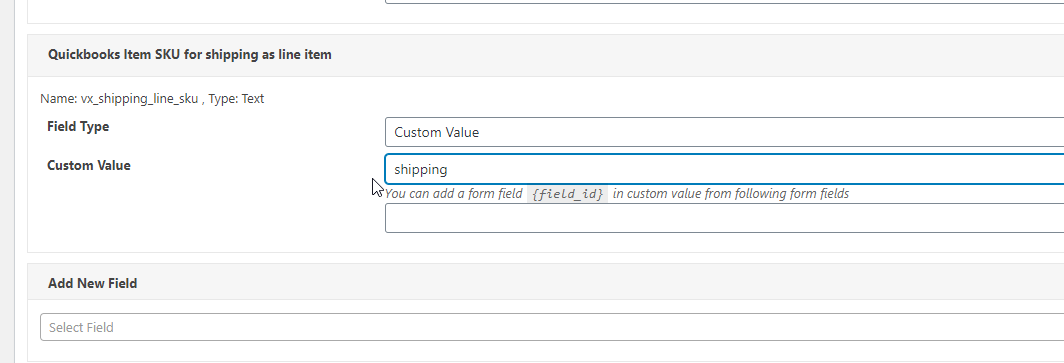
Sync WooCommerce Products to Quickbooks
Create a feed , Select “Items” Object then map WooCommerce Product fields to Quickbooks item fields.
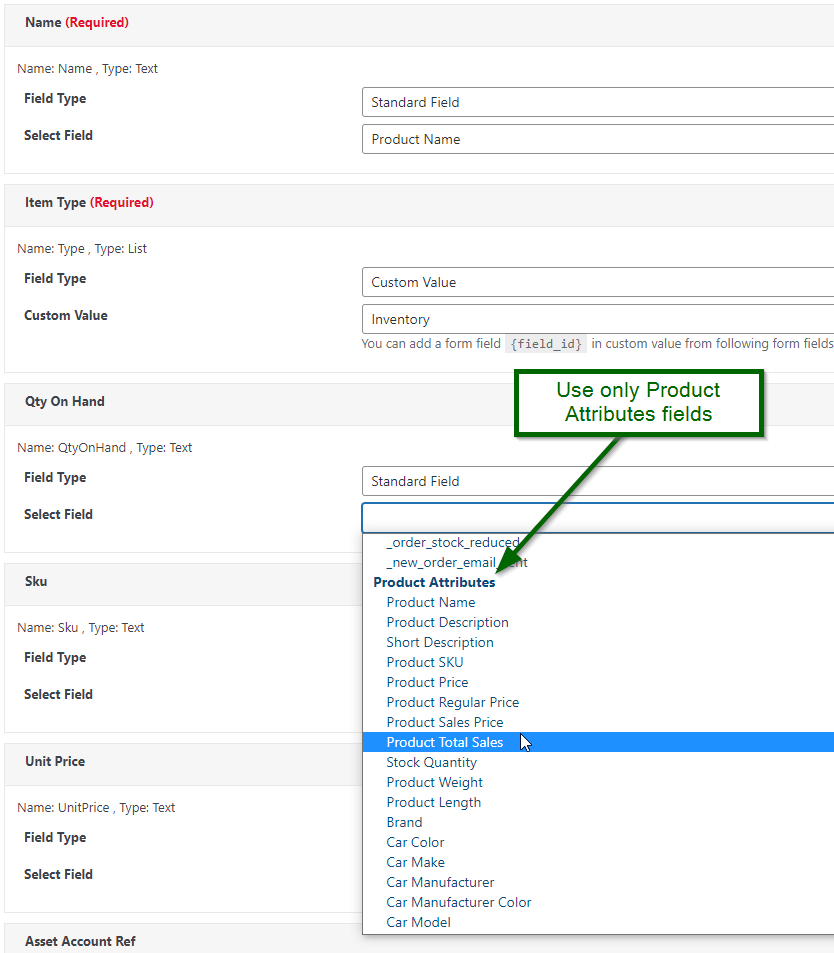
Finally select “Product Created/updated” event. When you will create a product or update existing product in WooCommerce , it will be sent to Quickbooks.
Sync WordPress Users to Quickbooks
Create a feed , select any Quickbooks Object , map fields from “WP User Fields” section and finally select “WordPress User Created” event. You can map custom user fields too.
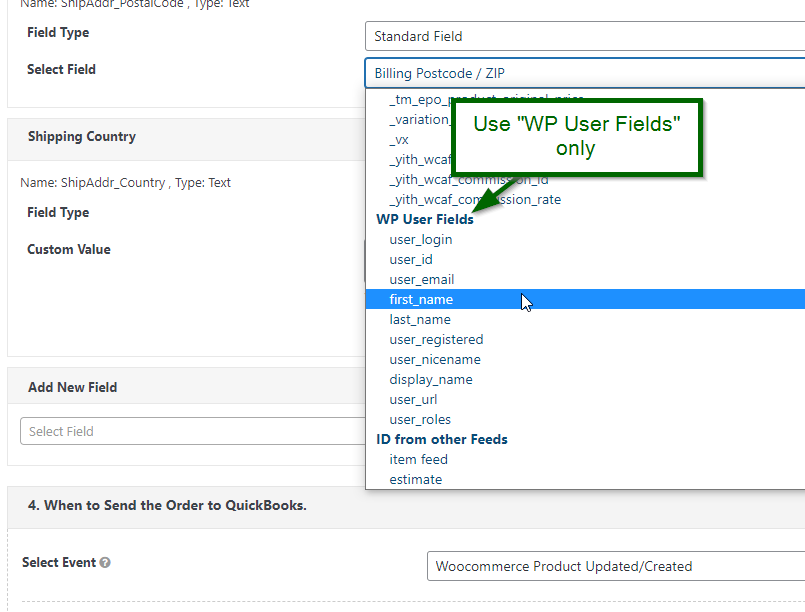
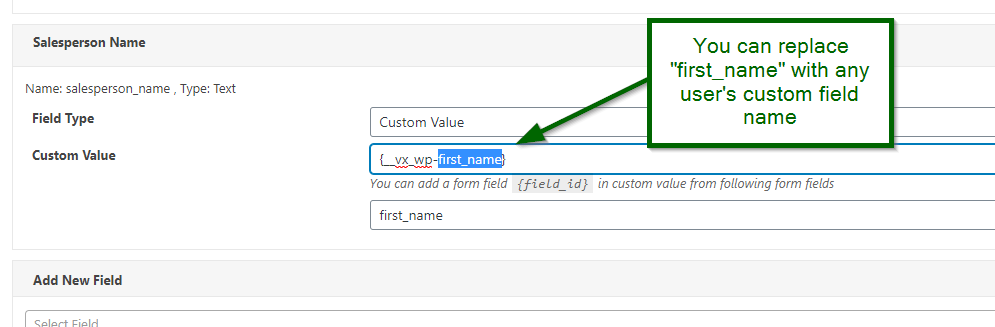
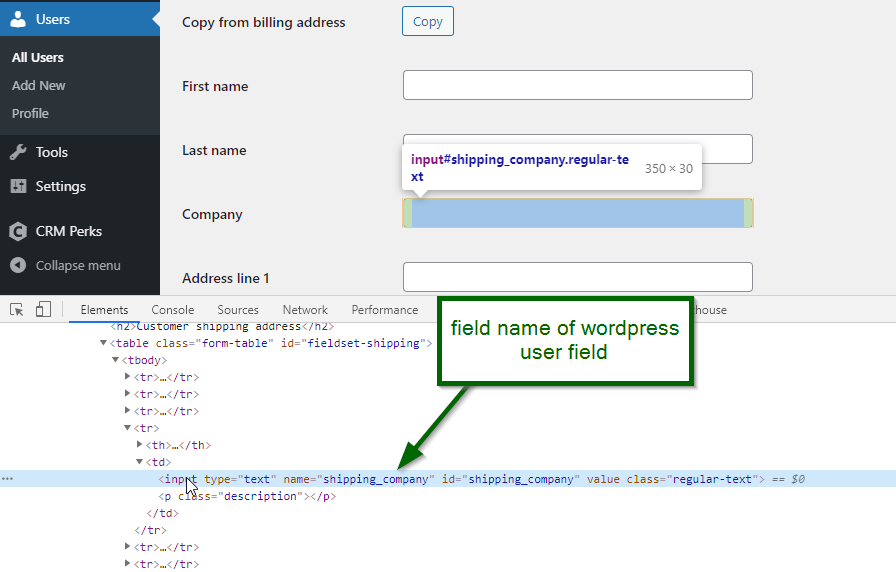
Send historical Orders and Products to Quickbooks
Install our wordpress to crm addon for bulk exporting historical orders/products. Test first by sending one order/product. it is like manually sending order/product to zoho but this addon applies this to selected orders/products.
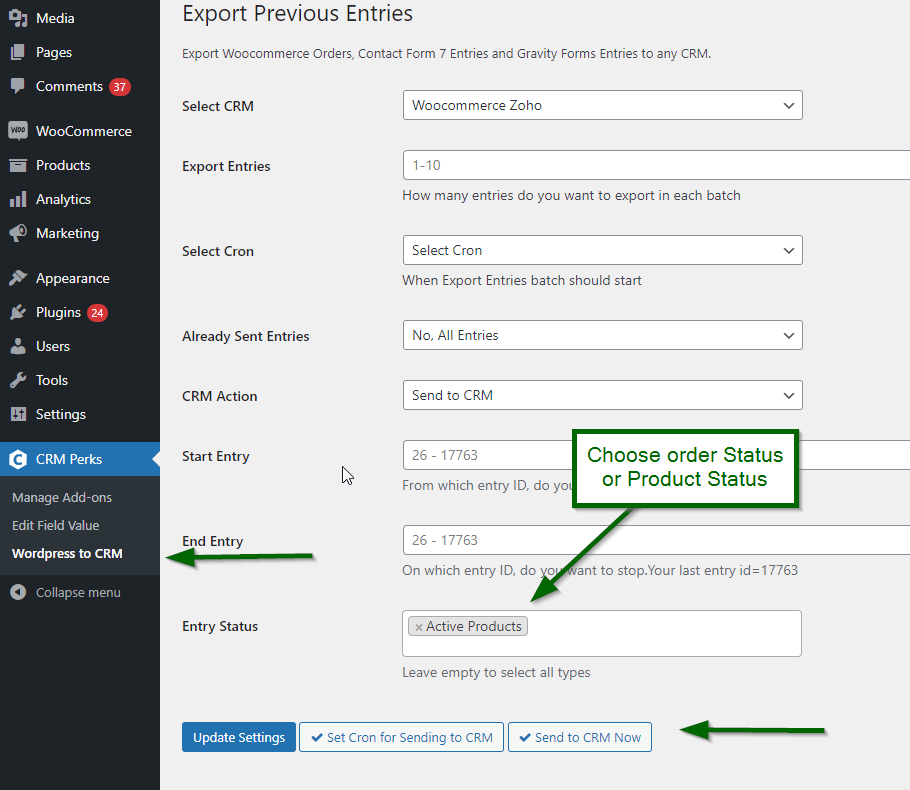
Mark Sales Receipt as Paid in Quickbooks
Create a feed for Payment and other feeds for Sales Receipt and Customer then select Customer feed in Payment feed(Assign Customer section). All feeds should run together that is why select same event(like order complete) in all feeds. Plugin does not mark Invoice as Paid.
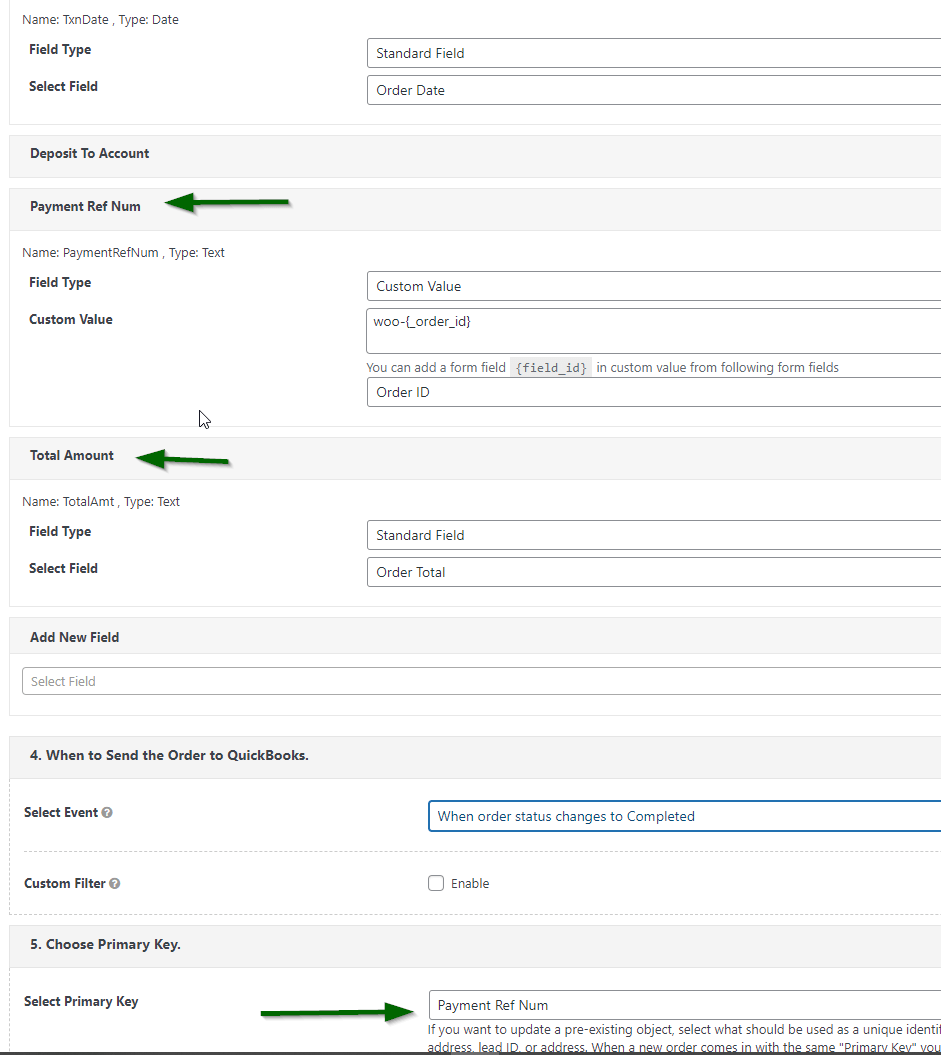
Sync Quickbooks Items and Stock Quantity to WooCommerce