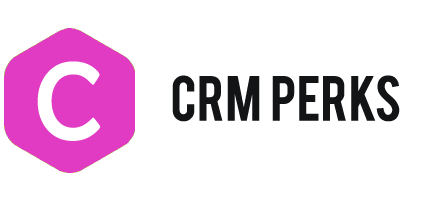Post Data to Hubspot
Create a Feed for Contact
Create a feed for Contacts/tickets/company and map fields in feed. With premium version of plugin, you can create a feed for Hubspot native form too. If you want to track web activity of user then enable/install Hubspot tracking code and use Hubspot native form in feed.
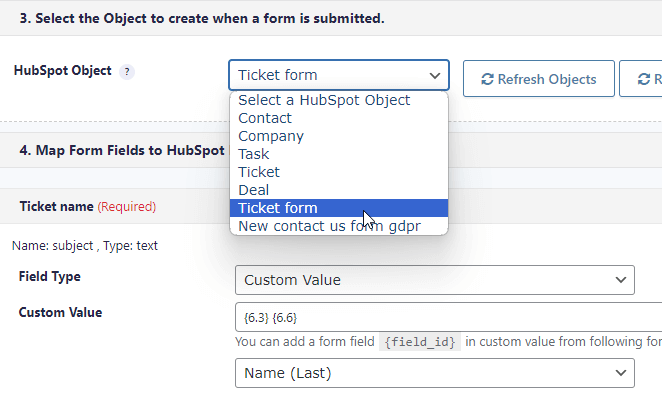
Hubspot GDPR and Subscription fields
You can map GDPR consent field in feed, it is required for Hubspot subscriptions fields.
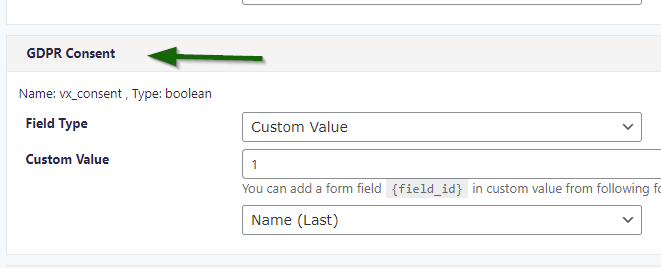
you can manage subscriptions in hubspot form.
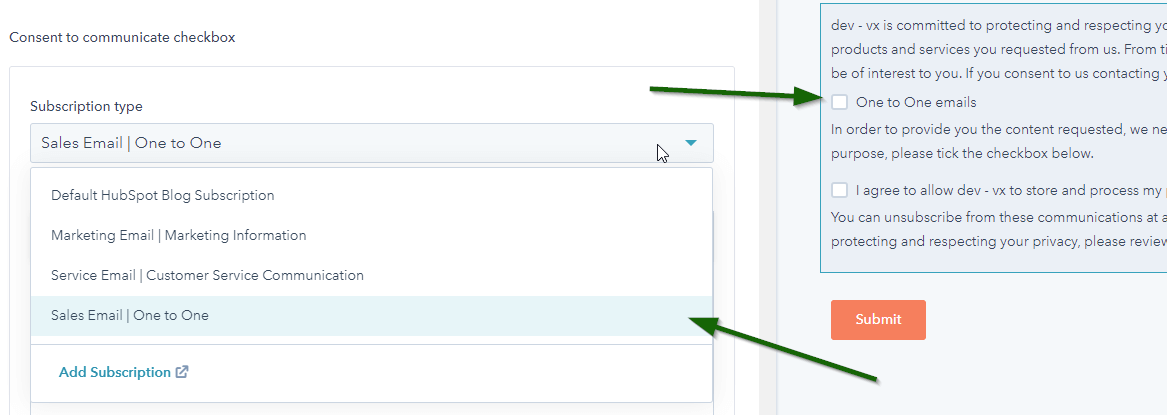
You can map correct subscription fields to contact form fields in feed
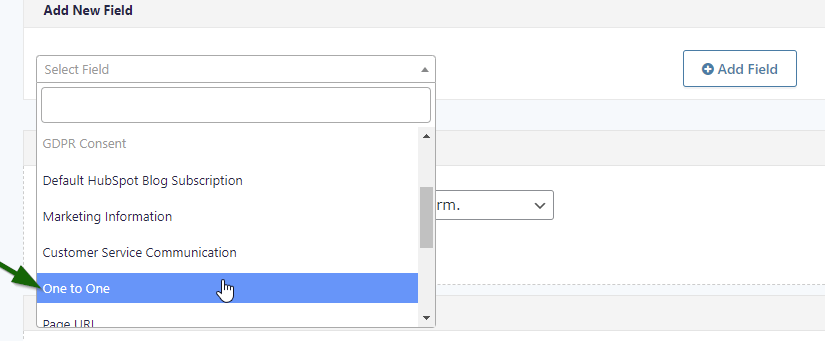
“hs_legal_basis” is a dropdown field in hubspot, you can create similar field in contact form and copy correct option values from hubspot.
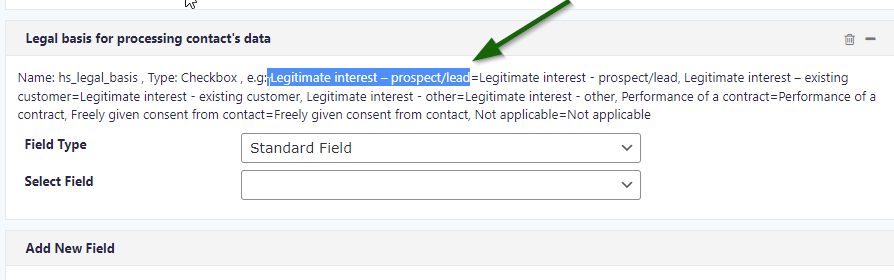
Verify Data sent to Hubspot
You can verify which data was sent to Hubspot by checking log detail. Yo can manually send entry to Hubspot by clicking “Send to Hubspot” button.
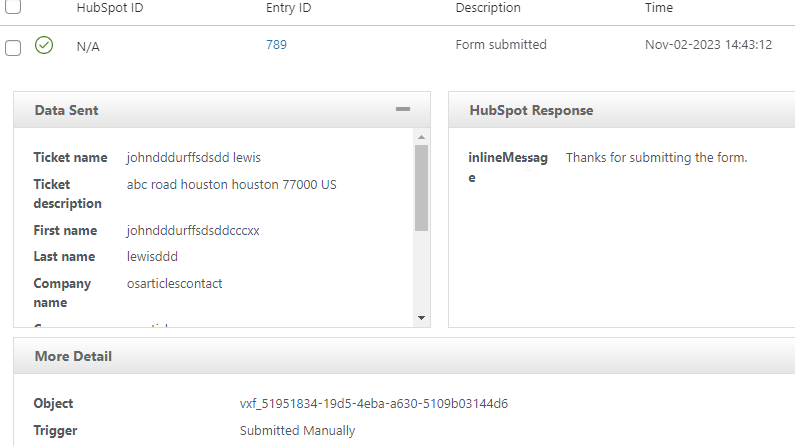
Send Contact Form Options (Dropown, checkbox etc)
Copy correct options from HubSpot and use those options in contact form 7 fields. You can use “|” for separating label and HubSpot value.

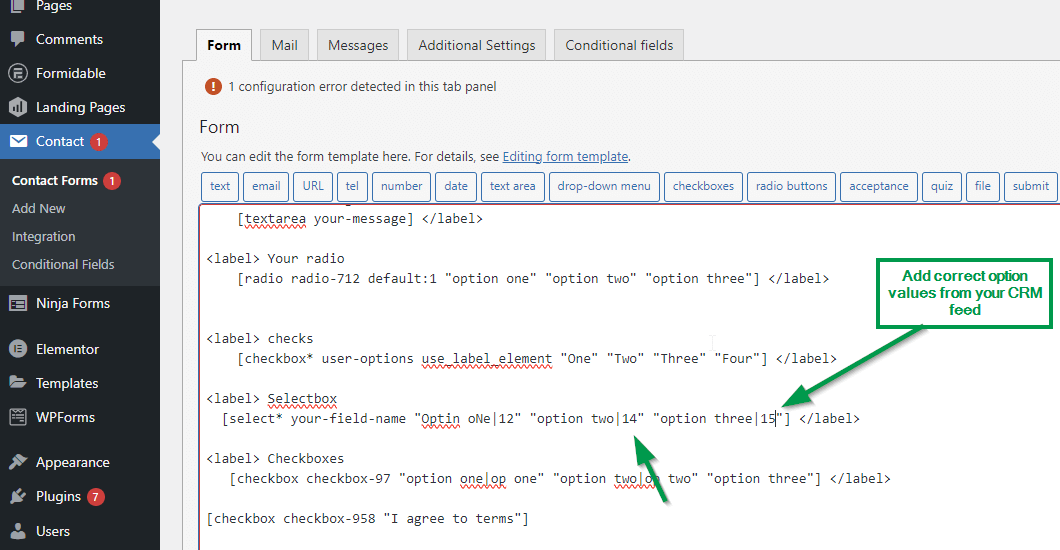
Edit options field in Gravity Forms and map correct option values like this
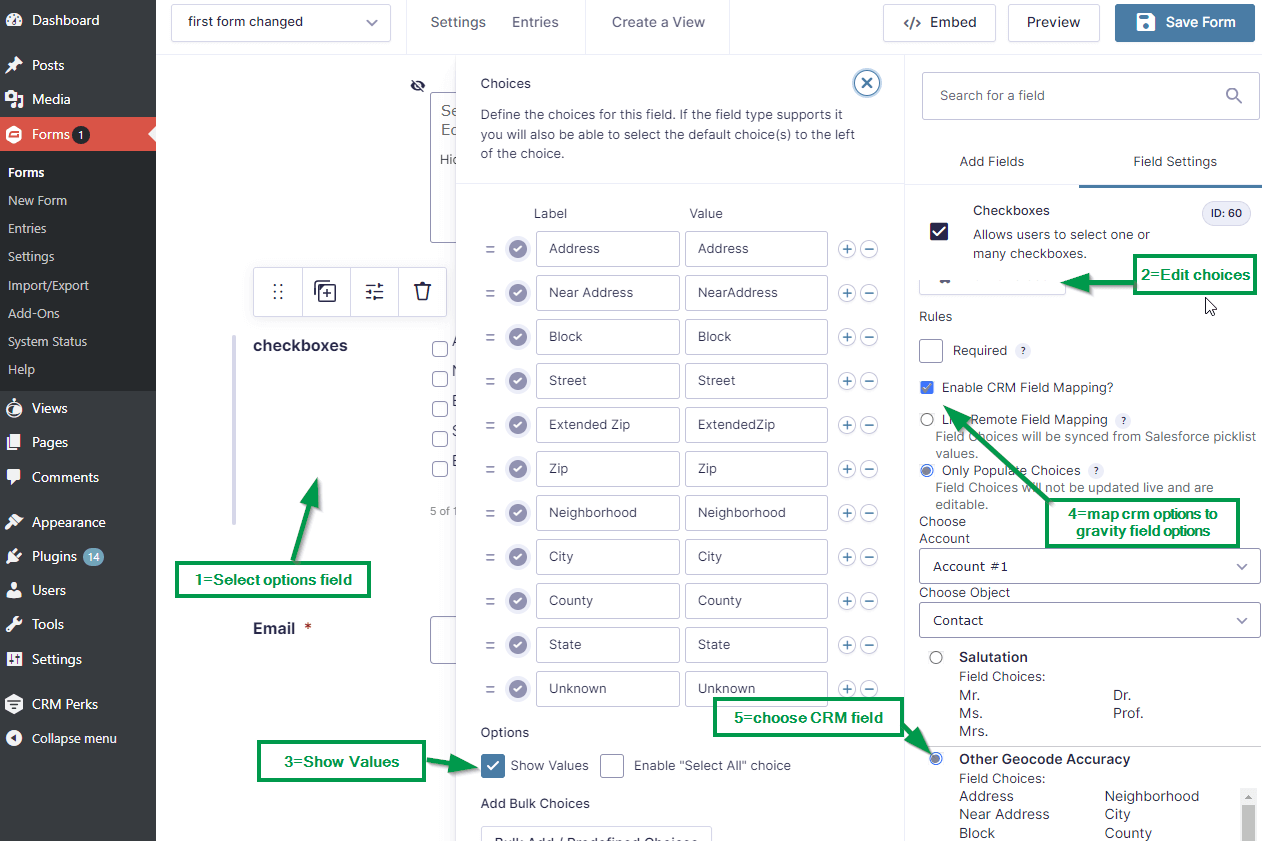
Hubspot Ticket Owner
You can set owner for ticket like this
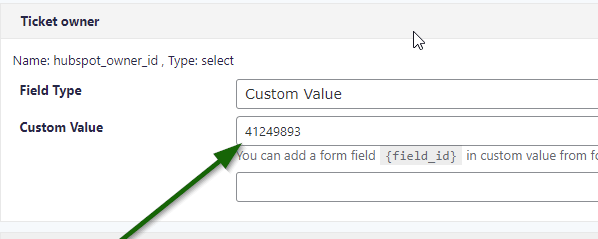
Create a feed for Order or Deal or Invoice. Map required fields in feed.
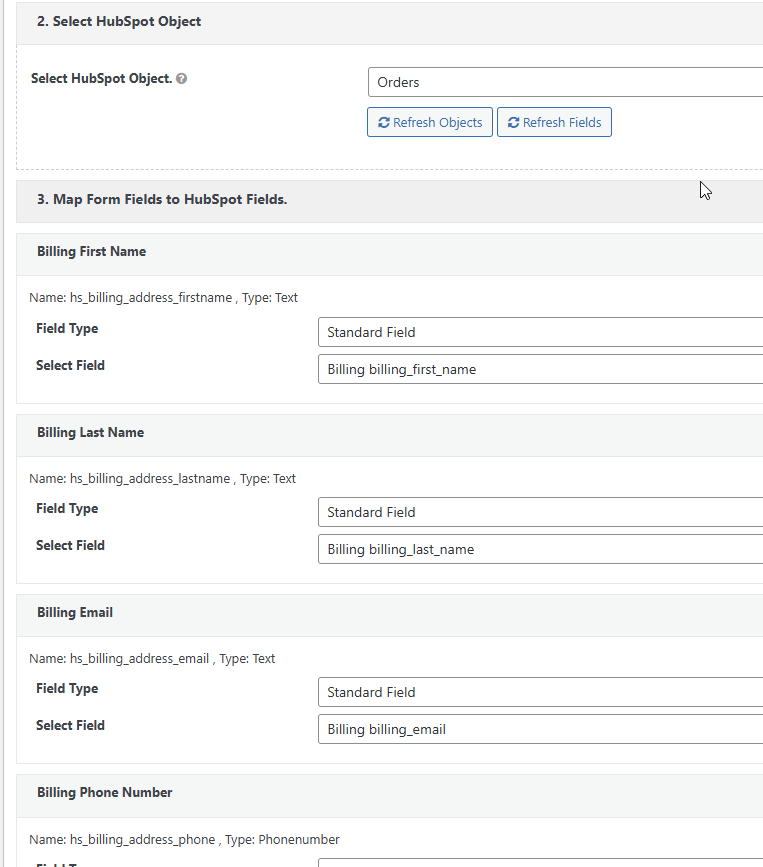
Assign Contact Or Company.
Map previously created Contact/Company feed to Order/Deal/Invoice feed. Feed trigger (send when order completes etc) should be same in all dependent feeds.
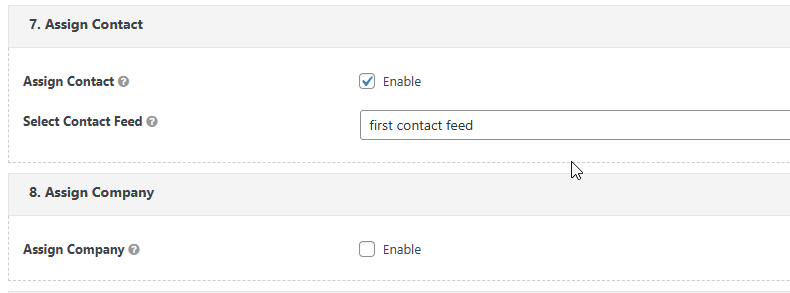
Add WooCommerce Line Items to Hubspot
Simply check this checkbox in Order feed. plugin will send all line items from woocommerce order to Hubspot Order.
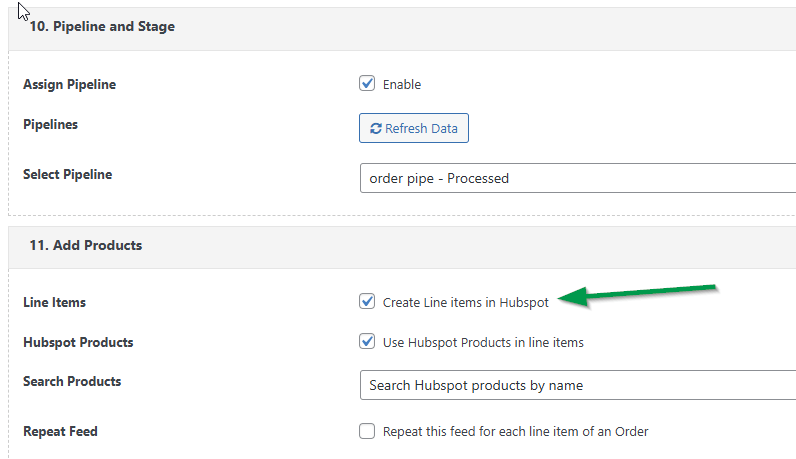
Automatically Send Woo Orders to Hubspot
You can send orders to Hubspot on any WooCommerce event like when order completes. You can open any WooCommerce Order and click “send to Hubspot” button for sending data to Hubspot.
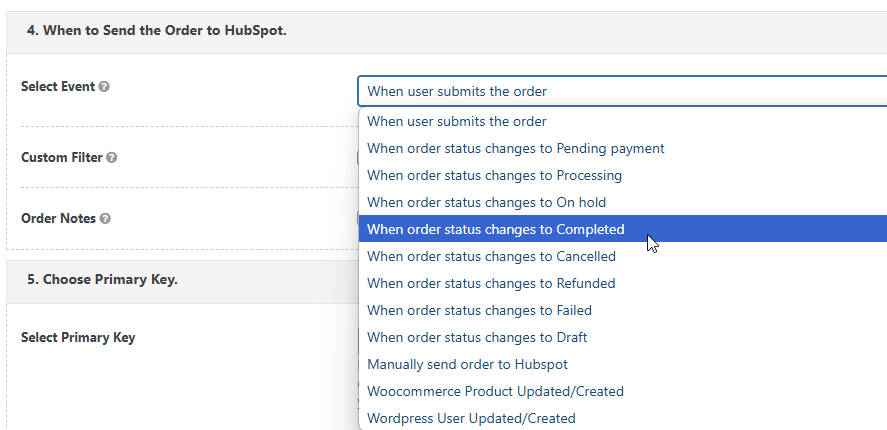
Create a feed , Select “Products” Object then map WooCommerce Product Attributes fields to Hubspot Products fields.
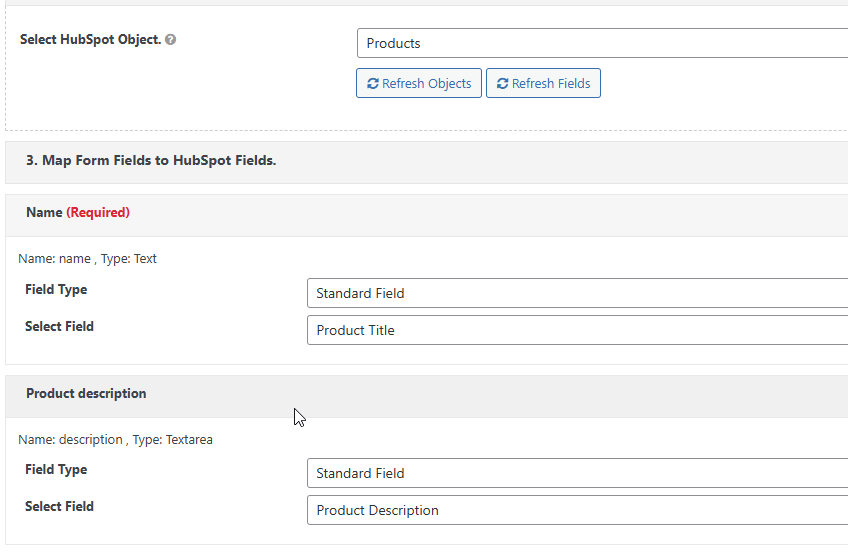
Finally select “Product Created/updated” event. When you will create a product or update existing product in WooCommerce , it will be sent to Hubspot.
Create a feed , select any hubspot object in feed , map “WP user” fields to hubspot fields, Finally select “user Created/updated” event. When you will create a user or update existing user in WordPress , it will be sent to Hubspot.
Send historical Orders and Products to Hubspot
Install our wordpress to crm addon for bulk exporting historical orders/products. Test first by sending one order/product. it is like manually sending order/product to zoho but this addon applies this to selected orders/products. check addon docs
Set Hubspot Source/Track Web Activity
If you select “Contact” object in feed then map source field in feed and set some fixed source,
Hubspot can find correct source with Hubspot Native forms and tracking code, You will have to select some “Hubspot form” in feed, Plugin only sets hubspot cookie , hubspot auto tracks correct “source”, For contact form 7, install hubspot tracking code in wordpress footer.
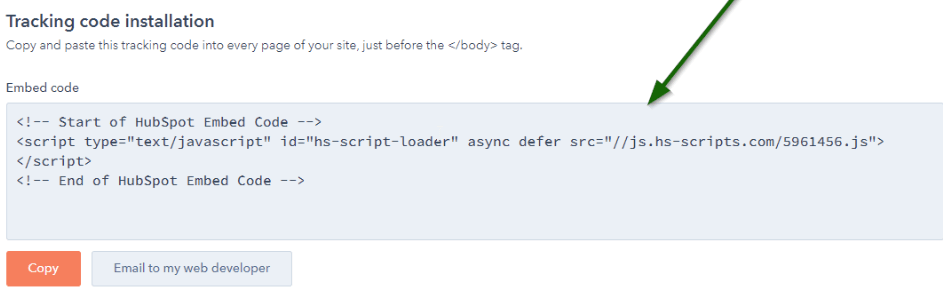
For Gravity forms enable tracking in settings
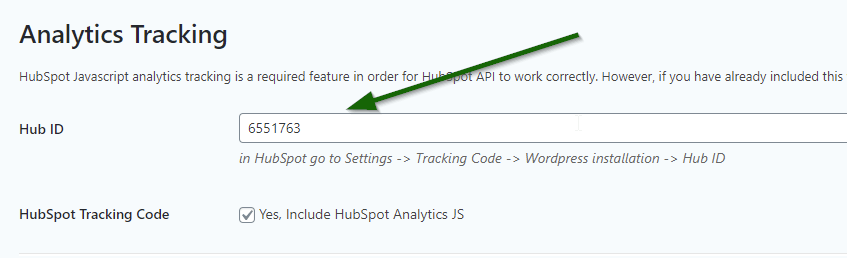
Send Old/Partial Gravity form entries
From WP main menu, Go to “Settings > CRM Perks Addons” and install WP to CRM addon, set cron for exporting entries to your CRM.
Conditional field values
Go to “Settings > CRM Perks Addons” and install Conditional field edit addon for modifying contact form field value before sending it to CRM.